December 11, 2016
Charles Proxy Apple TV iPhone SSL
In a previous article, I explained how to use Charles proxy to test SSL network connections for iPhone and Android. For tvOS, it is a little bit different. Follow the steps below to configure Charles proxy on Apple TV with SSL support. Please not that this setup can also be applied to iOS as well.
- Launch Charles proxy.
- Go to help, SSL proxying, install Charles root certificate.
- Launch keychain application on Mac.
- Click on Certificates from the left panel.
- Select Charles proxy certificate then right click.
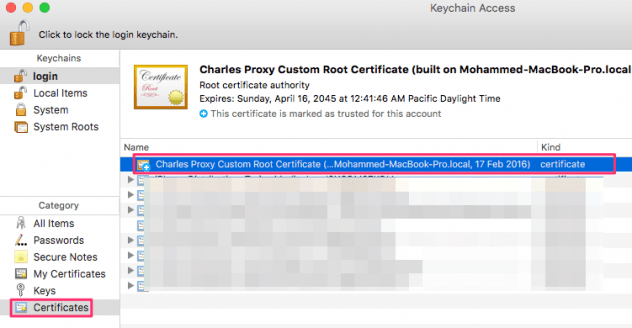
- Export the certificate to disk.
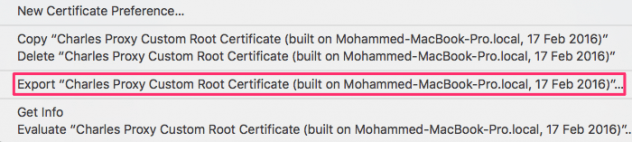
- Launch Apple Configurator.
- Go to file then new profile.
- From the panel on the left click on general, give your profile a name.
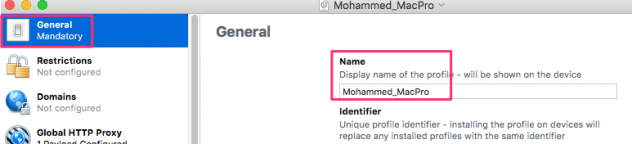
- Go to the global http proxy tab on the left.
- Click on configure.
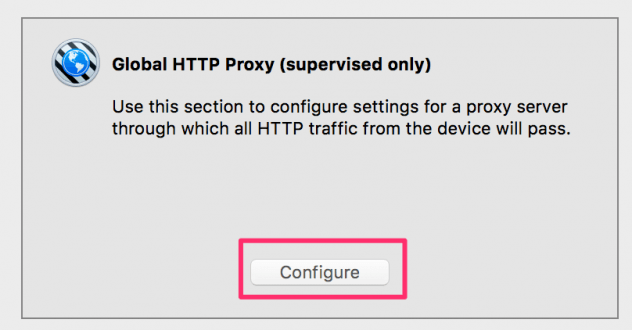
- In the proxy server and port, enter the IP address of your computer.
- Enter the default Charles proxy port of 8888.
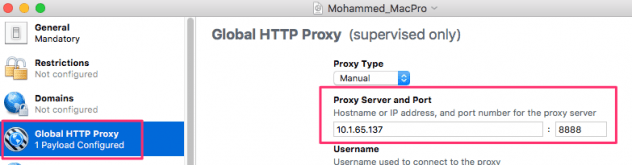
- Go to the certificates tab on the left.
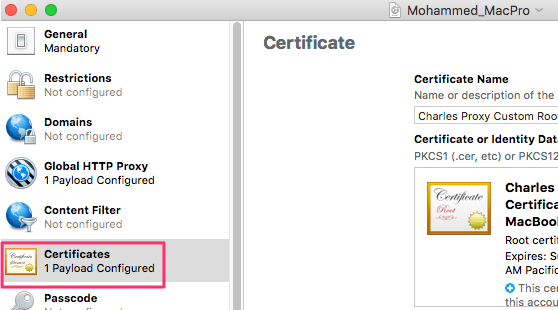
- Click configure.
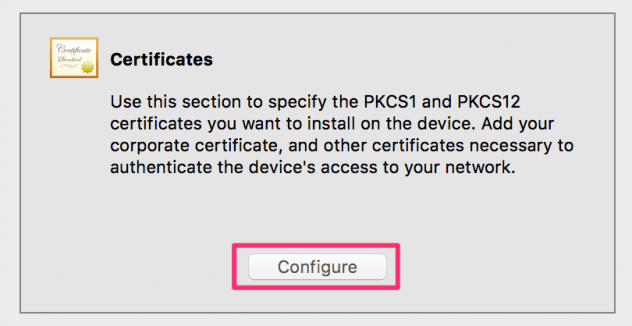
- Import Charles proxy root certificate file that you just created.
- Close new profile window, when asked save the file to disk.
- Connect your apple TV or iPhone to your computer.
- In Apple configurator, right click the device big icon.
- Click add then profiles.
- Browse to where you saved the configurator profile and select that file.
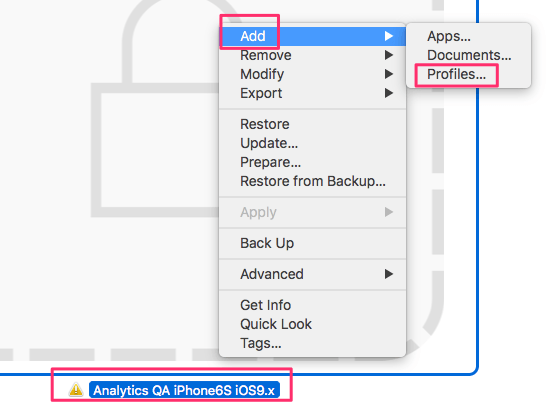
- In Charles, go to proxy menu then click on SSL proxying settings.
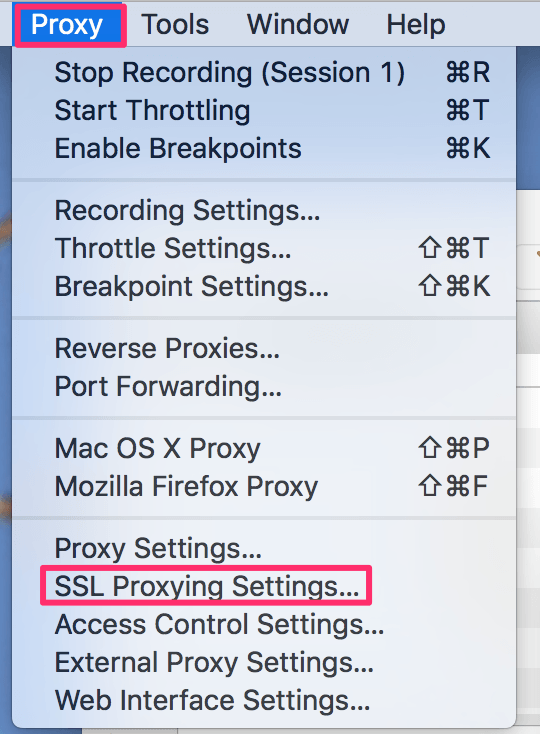
- Make sure SSL proxying is enabled.
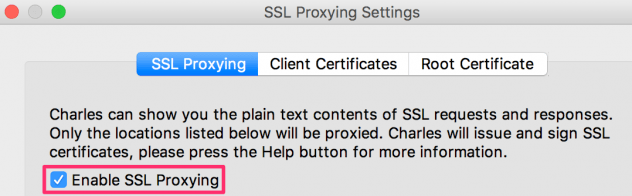
That is it. You should be now ready to test iOS and tvOS apps including SSL. If you have questions or comments, please use the comments section below. Thanks for visiting.



